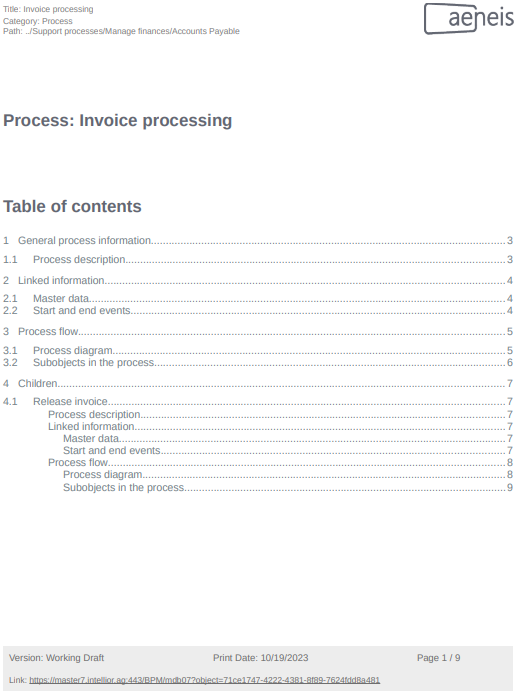Default print reports
In Aeneis you can generate various print reports. In these print reports, Aeneis brings together specific model content into a formatted file in a clear and concise manner. You can save this file locally or print it out, for example to forward it to someone who does not have access to Aeneis:
Example: The auditor of your ISMS does not have access to your ISMS in Aeneis. She wants to review your Statements of Applicability. You then generate the default SoA print report and forward the PDF file to her.
Print reports for object categories and Portal views
Depending on where you are in the Portal, you can generate the following print reports by default in the delivery state:
| Object categories | Available print reports |
|---|---|
|
Process |
|
|
Process group |
|
|
Subprocess |
|
|
Manual |
Document report |
|
SmartDoc |
Document report |
| Portal views | Available print reports |
|
ISMS App | Homepage |
|
|
ISMS app | SoA - Total |
|
| ISMS App | SoA - SunServices | SoA - SunServices |
| ISMS App | SoA - SunModules | SoA - SunModules |
| Risk management app | Homepage |
Risk report |
Content and structure of the default print reports
In the respective standard print reports, model contents are summarized and output as follows:
| Description of the print report | content |
|---|---|
|
Process report (one-stage) Central information and the sequence of the respective process, subprocess or process group are summarized here. The print report is output as a PDF file. |
|
|
Process report (two-stage) Central information and the sequence of the respective process, subprocess or process group are summarized here. In addition, you will receive a print report for the processes in the process group or sub-processes in the process. The print report is output as a PDF file. |
|
|
Diagram report Here the diagram for the object is output in a PDF file by default. Note: The diagram report is only available in WebModeller. See also: To find out how to print diagrams in the Portal as well, see Print diagrams in detail. |
Diagram of a process, a process group or a subprocess |
|
Document report Here, in addition to essential information on the respective SmartDoc or manual, the entire content of the document is output in a file. Manuals are output as PDF files and SmartDocs as doc files. |
|
|
Management report Here, the threat situation of your processes is output in a PDF file. |
|
|
SoA - Total Here, the overview explaining the applicability that you see in the portal view SoA - Total is output in a PDF file. Note: Columns that are hidden in the Portal are also output in this print report. |
Overview on SoA |
|
SoA - SunServices Here, the overview explaining the applicability that you see in the SoA - SunServices Portal view is output in a PDF file. Note: Columns that are hidden in the Portal are also output in this print report. |
Overview on SoA |
|
SoA - SunModules Here, the overview explaining the applicability that you see in the SoA - SunServices Portal view is output in a PDF file. |
Overview on SoA |
|
Risk report This report summarizes information on all process and business risks and outputs them in a PDF file. |
|
See also: You can customize the configuration of the default print reports. For information on how to change the target format or the template of the print report, for example, see Create and configure print reports.